[vc_row][vc_column][vc_toggle title=”Calculator Not Working? Click Here” custom_font_container=”tag:h4|font_size:20|text_align:left” custom_google_fonts=”font_family:Raleway%3A100%2C200%2C300%2Cregular%2C500%2C600%2C700%2C800%2C900|font_style:200%20light%20regular%3A200%3Anormal” use_custom_heading=”true”]
This Premium Mortgage Rate Calculator may have stopped working because of previously cached results. Try clearing your Internet Cache! Here’s how to do that on every major internet browser::
Chrome: Clear Browsing Data
In Google Chrome, clearing the browser cache is done via the Clear browsing data area in Settings. From there, check Cached images and files (as well as anything else you want to remove) and then tap or click Clear data.
Without a keyboard, tap or click the Menu button (the icon with three stacked lines) followed by More tools and finally Clear browsing data….
Choose All time from the Time range option at the top of the Clear browsing data window to make sure you get everything.
In Chrome’s mobile browser, go to Settings from the three-dotted menu, and then Privacy. From there, choose Clear browsing data. In this menu, check Cached images and files and press the Clear data button, and then CLEAR for confirmation.
Internet Explorer: Delete Browsing History
In Microsoft Internet Explorer, the browser that comes pre-installed on most Windows computers, clearing the cache is done from the Delete Browsing History area. From here, check Temporary Internet files and website files and then click or tap Delete.
Like with other popular browsers, the fastest way to the Delete Browsing History settings is via the Ctrl+Shift+Del keyboard shortcut.
Another option is via the Tools button (the gear icon), followed by Safety and then Delete browsing history.
Internet Explorer often refers to the browser cache as temporary internet files but they’re one and the same.
Firefox: Clear Recent History
In Mozilla’s Firefox browser, you clear the cache from the Clear Recent History area in the browser’s Options. Once there, check Cache and then tap or click Clear Now.
The Ctrl+Shift+Del keyboard shortcut is probably the fastest way to open this tool. It’s also available from Firefox’s Menu button (the three-lined hamburger icon) via Options, then Privacy & Security, and finally the Clear History button from the History area.
Don’t forget to choose Everything from the Time range to clear set of options, assuming that’s the time frame you want to clear the cache over.
If you’re using Firefox’s mobile app, tap the menu and then choose Settings from that menu. Tap Clear private data and ensure that Cache is chosen, and then tap CLEAR DATA.
Firefox Focus is another mobile browser from Firefox that you can clear the cache from by tapping the trash button.
Safari: Empty Caches
In Apple’s Safari browser, clearing the cache is done via the Develop menu. Just tap or click Develop and then Empty Caches.
With a keyboard, clearing the cache in Safari is super easy with the Option-Command-E shortcut.
Clearing the browser cache from mobile Safari, like the one on your iPad or iPhone, is accomplished in a different app. From your device, open the Settings app and then find the Safari section. In there, scroll toward the bottom and tap Clear History and Website Data. Tap Clear History and Data to confirm.
[/vc_toggle][vc_column_text]
Online Netsheet Calculator
Use our Net Sheet Calculator on your phone or desktop. For sellers, buyers or refinance transactions.
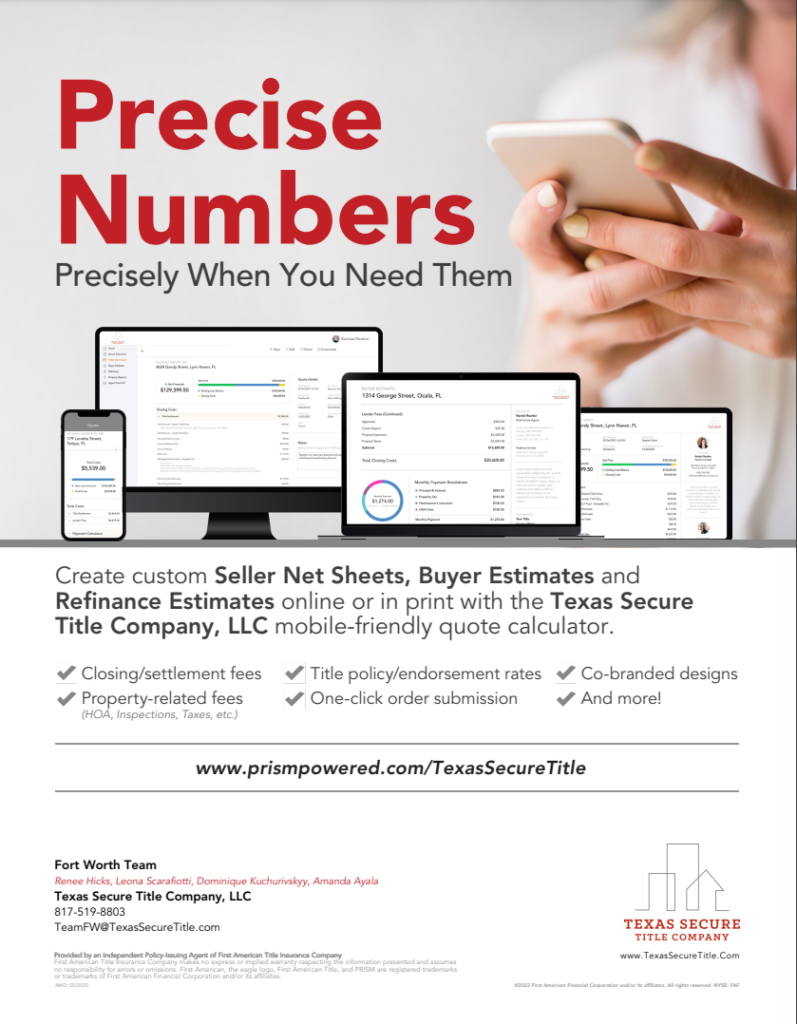 [/vc_column_text][/vc_column][/vc_row][vc_row][vc_column][/vc_column][/vc_row]
[/vc_column_text][/vc_column][/vc_row][vc_row][vc_column][/vc_column][/vc_row]
